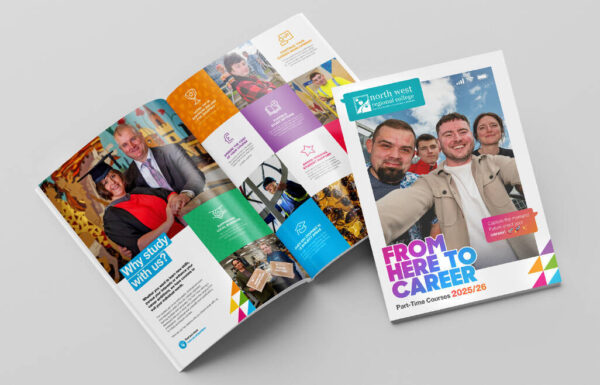Accessibility Statement
The North West Regional College has tried to make this website open to everyone and the process of improving website accessibility is ongoing. An accessibility assessment exercise is taking place and if you find you are having difficulties using this website, please let us know by contacting equality@nwrc.ac.uk and we’ll see what we can do to help resolve the problem and provide a different format of the required document if necessary. It must be noted that certain aspects of the website are graphic in nature which may reduce accessibility.
PDFs and documents are not always accessible.
Download our Accessibility Statement.
Standards compliance
- We are aiming for all pages on this site to meet the highest accessibility standards complying, where possible, with all priority 1, 2 and 3 guidelines of the W3C Web Content Accessibility Guidelines.
- We intend to put emphasis on testing with more recent technology, to improve security and offer enhanced accessibility features and support for customers.
- We are in the process of improving our Accessibility rating, however, content is added on an on-going basis and errors may occur. Please feel free to contact us using the above contact address in this instance.
What can you do?
Ideally, this website is best viewed with the latest version of the browser you are using. If this is not the case, and you choose to upgrade, the most popular web browsers are listed below:
Increasing and decreasing text size
If you prefer the font size to be larger smaller, you can alter this using your browser text settings. Please note that changing the text size will affect all other sites you visit until you change your browser setting back again. To increase or decrease the text size, follow these basic instructions:
For PC computers:
- Press the Control and + keys simultaneously to increase text of the page
- Press the Control and – keys simultaneously to decrease the text of the page
- Press the Control and 0 keys simultaneously to return to the default text size
For Apple computers:
- Press the Command and + keys simultaneously to increase text of the page
- Press the Command and – keys simultaneously to decrease the text of the page
- Press the Command and 0 keys simultaneously to return to the default text size
Changing screen contrast
If you are having difficulty reading onscreen you can adjust the background contrast to help readability – just follow the instructions below:
For PC computers:
- Press ALT + Shift + Print Screen simultaneously to change to a high contrast background (the same procedure can be used to revert to original settings)
For Apple computers:
- Press Command + Option + Control + . (full stop) to increase screen contrast
- Press Command + Option + Control + , (comma) to decrease screen contrast